Using dig & nslookup for DNS Debugging
dig and nslookup are powerful command-line tools for querying DNS records and troubleshooting network issues. This guide explains how to use both tools for DNS debugging effectively.
1. Using dig for DNS Queries
dig (Domain Information Groper) is a widely used tool for querying DNS records.
Basic Usage
To query an A record for a domain:
dig example.comOutput will show the queried domain, response time, and IP address.
Querying Specific Record Types
MX (Mail Exchange) Record:
dig example.com MXTXT Record:
dig example.com TXTNS (Name Server) Record:
dig example.com NS
Performing Reverse DNS Lookups
To find the domain associated with an IP address:
dig -x 192.0.2.1Querying Specific Name Servers
To query a particular DNS server, use @:
dig @8.8.8.8 example.com2. Using nslookup for DNS Queries
nslookup is another commonly used tool for DNS debugging.
Basic Usage
To find an IP address for a domain:
nslookup example.comQuerying Specific Record Types
MX Record:
nslookup -query=MX example.comTXT Record:
nslookup -query=TXT example.com
Using a Custom DNS Server
To specify a different DNS server:
nslookup example.com 8.8.8.83. Comparing dig and nslookup
Feature |
|
|
|---|---|---|
Output Readability | Detailed | Simple |
Supports Batch Queries | Yes | No |
Reverse DNS Lookup | Yes | Yes |
Custom DNS Server | Yes | Yes |
4. Troubleshooting DNS Issues with dig & nslookup
Checking Domain Resolution
If a domain is not resolving:
dig example.com
nslookup example.comVerify the DNS records are correctly configured.
Identifying Propagation Delays
Check multiple name servers:
dig @8.8.8.8 example.comCompare results across different servers.
Conclusion
dig and nslookup are essential tools for diagnosing DNS issues, validating configurations, and ensuring network stability. Understanding their features and how to use them effectively can streamline troubleshooting processes.
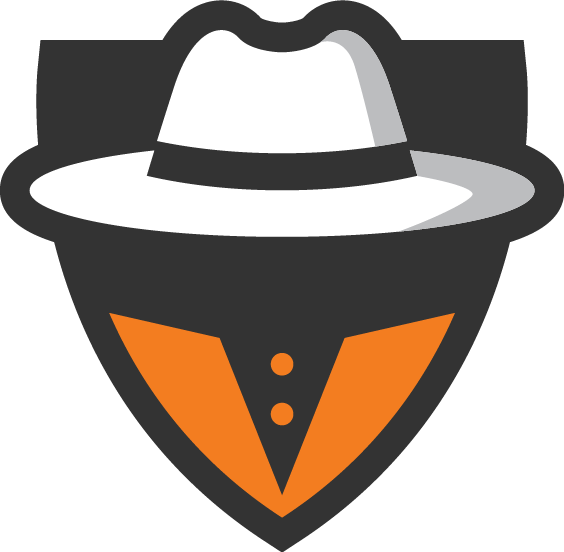 DNS Spy
DNS Spy